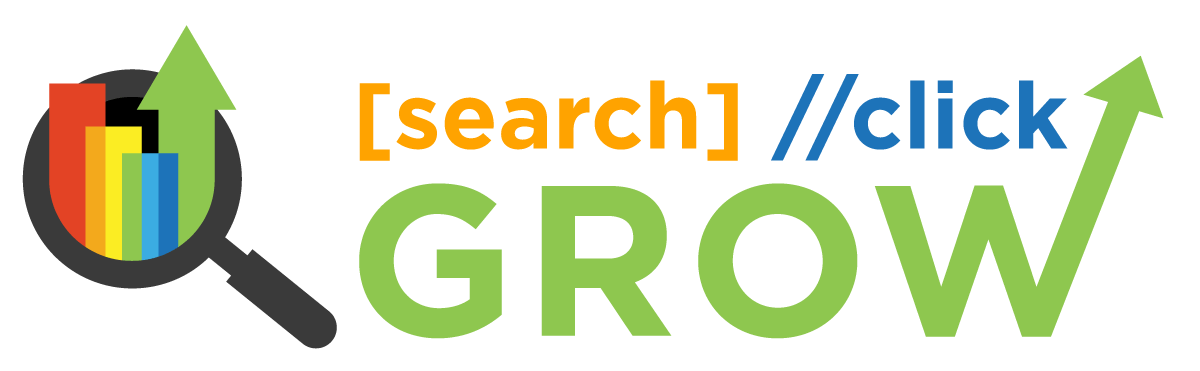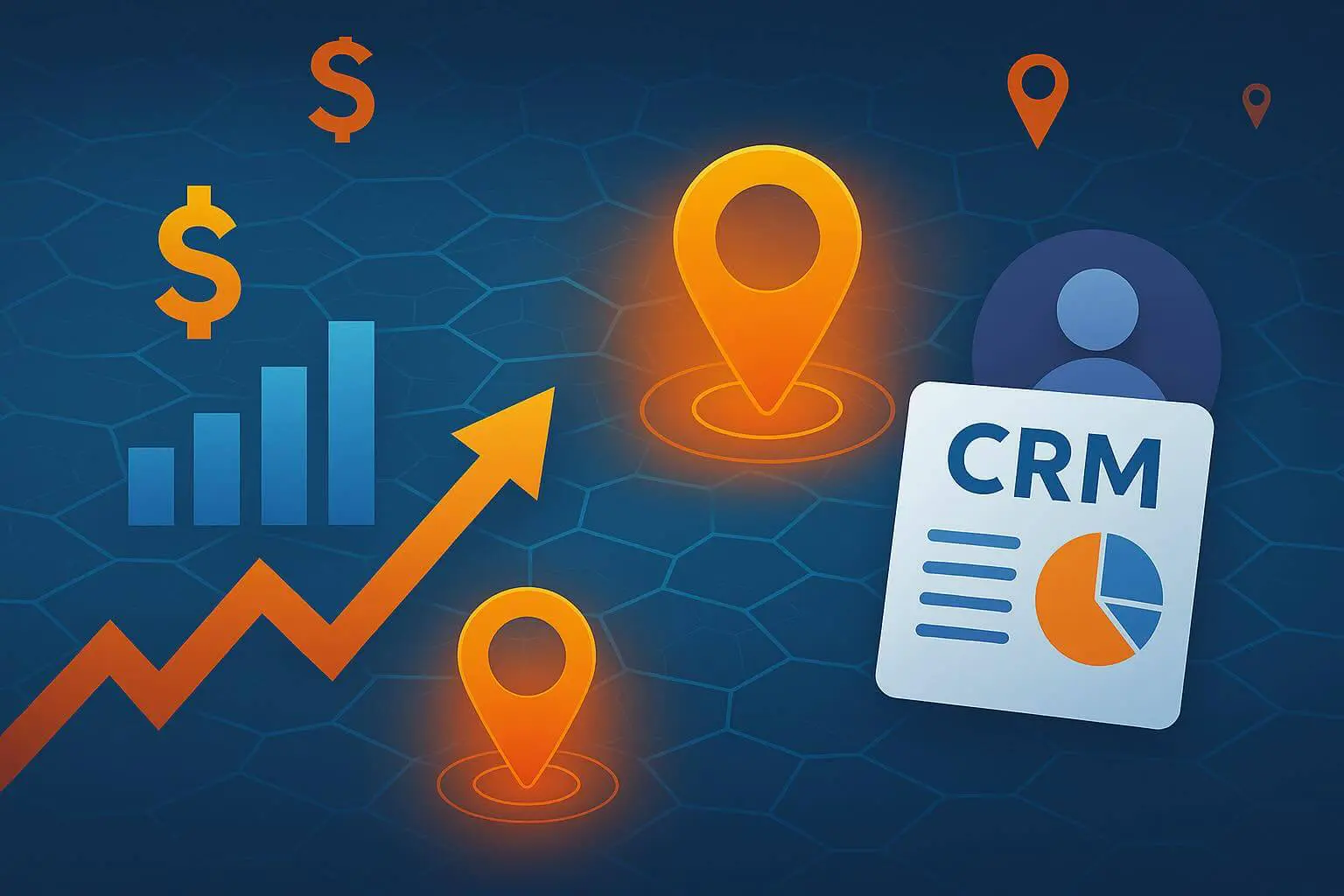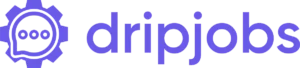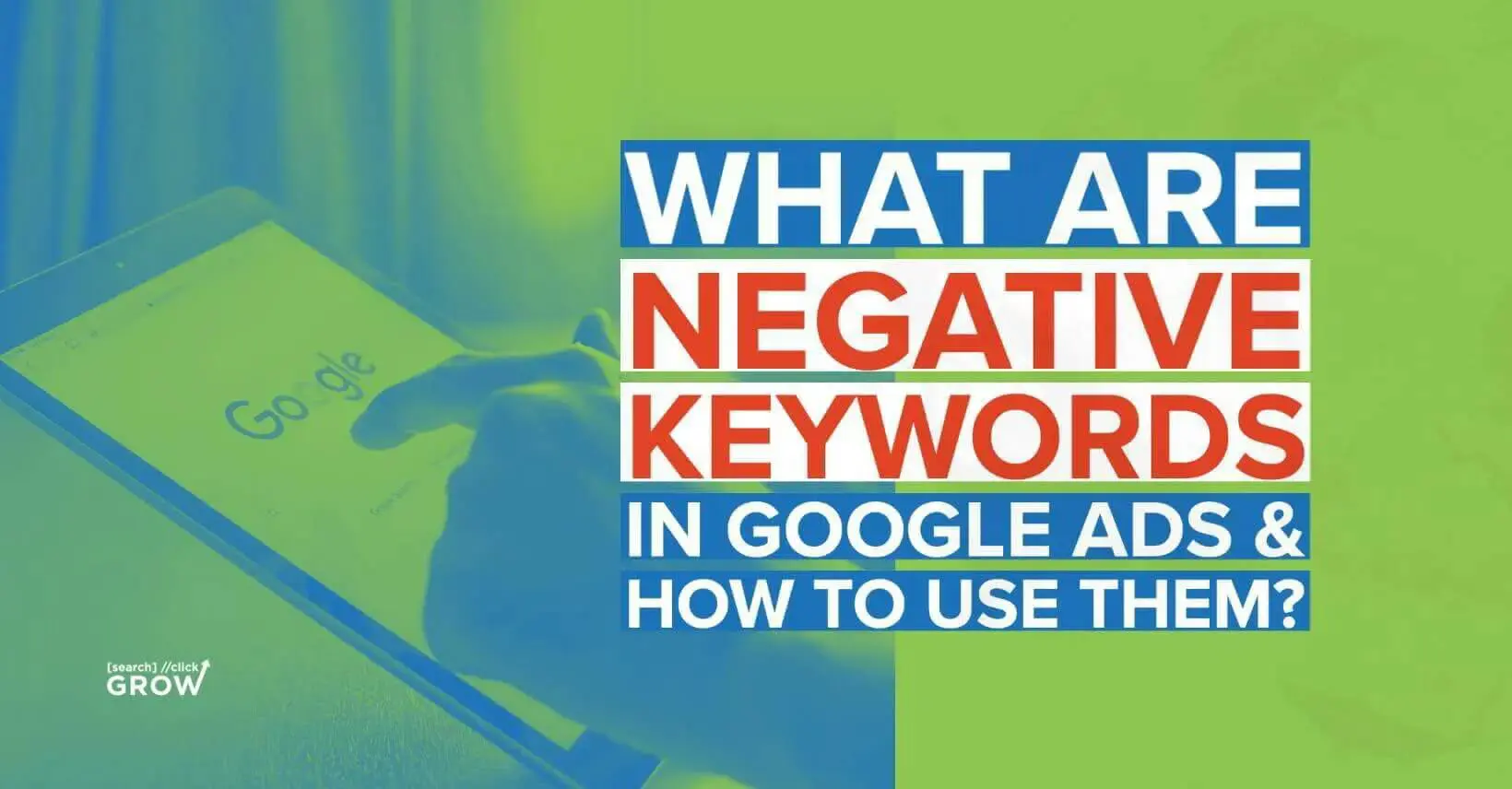
What Are Negative Keywords In Google Ads and How to Use Them?
Like most people, you probably think of keywords as the words and phrases you want potential customers to use when searching for your products or services. And while that’s true, there’s another type of keyword that can be just as important to your Google Ads campaigns: negative keywords.
Adding negative keywords to your campaign ensures people who aren’t interested in your ads won’t see them. This can help you save money on your advertising budget and improve the effectiveness of your campaigns.
This article will discuss negative keywords and how you can use them to improve your AdWords campaigns. We will also provide tips for finding the right negative keywords for your business. Let’s get started.
What Are Negative Keywords
Negative keywords are words or phrases you add to your AdWords campaign that tell Google not to show your ad for specific searches. For example, if you sell shoes, you might add the word “free” as a negative keyword. This way, your ad will not be shown to people searching for free shoes.
You can add negative keywords at the campaign or ad group level. When you add a negative keyword to a campaign, it will apply to all the ad groups in that campaign.
You can also add negative keywords at the ad group level, which will only apply to that particular ad group.
There are two main benefits of using negative keywords:
- They can help you save money on your advertising budget.
- They can help you improve the effectiveness of your campaigns.
What Are Negative Keywords Used For
Negative keywords are beneficial for marketers and business owners for several reasons, such as their broad implications for the success of your campaigns.
Here are the different ways you can use negative keywords on your Google ads:
1. Prevent Your Ad From Showing Up for Irrelevant Queries
Negative keywords can help stop your ad from appearing to people not interested in your offer. That way, you can save money by not showing your ad to people who will never buy what you sell.
This is important for businesses because it allows them to focus their advertising on people who are more likely to be interested in what they offer.
2. Fine-Tune Your Targeting so That Your Ad Reaches the Most Relevant Audience
By adding negative keywords to your Google Ads account, you can ensure that your ad only appears in front of people who are interested in what you’re selling. This is a crucial step in any effective Google Ads campaign, as it helps improve your click-through rate (CTR) and your conversion rate.
Negative keywords are words or phrases you add to your account so that your ad will not appear when people search for those terms. For example, if you sell women’s clothing, you might add “men” and “boy” as negative keywords. That way, your ad will not appear when someone searches for “men’s clothing” or “boy’s clothing.”
Adding negative keywords can be a bit of a balancing act.
You don’t want to add too many, which can substantially limit your reach. But you also don’t want to add too few, as this can result in your ad being shown to people who are not interested in what you’re selling.
The best way to find the right balance is to start with a broad selection of negative keywords and then narrow it down over time based on your ad’s performance. Then, as you get more data, you’ll be able to fine-tune your targeting so that your ad reaches the most relevant audience possible.
3. Avoid Spending Money on Clicks From People Who Are Unlikely To Convert
Another way to use negative keywords is to prevent your ad from being shown to people who are unlikely to convert. For example, if you sell products only available in the United States, you would add “international” as a negative keyword.
That way, your ad will not be shown to people searching for products unavailable in their country.
This is a great way to save money on clicks that are unlikely to result in a sale. By focusing your advertising on people interested in what you’re selling, you can improve your ROI and get more out of your Google Ads budget.
4. Make Sure Your Ads Don’t Show Up Alongside Competitors’ Ads
Negative keywords can also ensure that your ads don’t appear alongside competitors’ ads. For example, if you sell Nike shoes, you might add “Adidas” and “Puma” as negative keywords.
This is a great way to avoid wasting money on clicks from people interested in your competitor’s products. It can also help you to get a better position in the search results by preventing your ad from being shown alongside competing ads.
5. Keep Your Quality Score High and Reduce the Cost of Running Your Campaigns
Another benefit of using negative keywords is that it can help to keep your Quality Score high. A quality score measures your ad’s relevance and usefulness to those who see it. The higher your Quality Score, the less you’ll have to pay per click.
And the lower your quality score, the more you’ll have to pay. So, using negative keywords can help reduce the cost of running your Google Ads campaigns.
Types of Negative Keywords
Now that you know what negative keywords are and how they’re used, let’s explore the three types of negative keywords.
Not all negative keywords are created equal. For example, each negative keyword match type can help you filter relevant traffic from irrelevant traffic. However, abusing each type may have significant consequences, so knowing their functions is vital.
Here are the three types of negative keywords for your Google ads:
- Broad Match Negative Keywords: Broad match negative keywords will exclude your ad from being shown if any of the specified words are present in the searcher’s query. For example, let’s say that you sell women’s clothing. A broad match negative keyword such as “men” would prevent your ad from being shown to someone who searched for “men’s clothing.” Broad-match negative keywords are an excellent way to filter out irrelevant traffic, but they can also result in some relevant traffic being excluded, so use them with caution.
- Exact Match Negative Keywords: Exact match negative keywords will exclude your ad from being shown if the specified word or phrase is present in the searcher’s query and nothing else. For example, if you sell women’s clothing, an exact match with a negative keyword such as “men’s clothing” would prevent your ad from being shown to someone who searched with terms that included that word or phrase. Exact match negative keywords are more restrictive than broad match negative keywords, but they can also be more effective at filtering out irrelevant traffic.
- Phrase Match Negative Keywords: Phrase match negative keywords will exclude your ad from being shown if the specified phrase is present in the searcher’s query, but other words may also be present. For example, if you sell women’s clothing, a term matching a negative keyword, such as “men’s clothing,” would prevent your ad from being shown to someone who searched for a “men’s clothing store.” Phrase match negative keywords lie somewhere between broad match and exact match negative keywords in terms of their effectiveness; they’re not as restrictive as exact match keywords but more restrictive than broad match keywords.
How to Use Negative Keywords in Google Ads
There are two ways to add negative keywords to your campaign: at the campaign and ad group levels.
Adding Negative Keywords at the Campaign Level
This approach has the advantage of being relatively simple and straightforward. In addition, it can help prevent your ads from being shown in situations where they are unlikely relevant or practical.
However, it is vital to remember that adding negative keywords at the campaign level will also prevent your ads from being shown in situations where they might be relevant. As a result, this approach should be used with care.
Here’s how you can add negative keywords at the Campaign level:
- Go to the “Keywords” tab and
- Click on the “Negative Keywords” button.
- From there, you can manually enter the words or phrases you want to add as negative keywords or upload a list of negative keywords from a CSV file.
- Once you’ve added all the desired negative keywords, click “Save,” They will be applied across all the ad groups in your campaign.
Adding Negative Keywords at the Ad Group Level
When you add negative keywords at the ad group level, you tell Google not to show your ad for specific searches. This can be helpful if you have a general ad relevant to multiple products or services but want to exclude a particular product or service.
For example, let’s say you sell shoes and have an ad group containing the keyword “shoes.” You might want to add the negative keyword “sandals” so that your ad will not appear when someone searches for “sandals.”
Adding negative keywords at the ad group level can help you focus your campaigns and ensure that your ads are relevant to the searches people are conducting. As a result, you’ll be more likely to generate clicks and conversions.
Here are the steps on how to add a negative keyword at the Ad Group level:
- Go to the “Ad Group” tab in your campaign.
- Click on the “Negative Keywords” button.
- Enter the words or phrases that you want to add as negative keywords. You can also upload a CSV file with a list of all your negative keywords, just like you do at the Campaign level.
- Click “Save.”
How to Find Negative Keywords for Your Google Ads
Finding the perfect negative keywords for your Google Ads can be confusing, especially if you don’t know where to start. However, you can easily find your negatives in a few different ways.
1. Review Your Search Terms Report
Your Search terms report shows the actual search queries that triggered your ad. This is a great way to find negative keywords because it allows you to see which search queries result in clicks and conversions and cost you money but do not generate any results.
To access your Search terms report, go to the “Keywords” tab in your Google Ads account and click on “Search terms.” You can add relevant terms as negatives at the campaign or ad group level.
2. Use Google’s Keyword Planner Tool
The Keyword Planner tool allows you to research potential product or service keywords. To use the tool, go to the “Tools” dropdown menu in Google Ads and select “Keyword Planner.” Then, enter a seed keyword into the “Your product or service” field and click “Get ideas.”
This will generate a list of related keywords and data on each keyword’s search volume, competition level, and suggested bid price. This data can help you decide which keywords to add as negatives.
3. Monitor Your Competitors’ Campaigns
Another great way to find negative keywords is to monitor your competitors’ campaigns. You can do this by using tools like SpyFu or iSpionage.
First, enter the URL of your competitor’s website and see what keywords they’re targeting in their campaigns. You can add any relevant terms as negative keywords in your campaign.
4. Use Google Trends
Google Trends is a free tool that shows how often specific terms are searched for on the internet.
You can use this tool to see if there is seasonality or trending behavior around particular searches, which can help decide which terms to add as negative keywords.
5. Ask Your Customers
One of the best ways to find negative keywords is to ask your customers directly! If you’re getting a lot of unqualified leads, chances are it’s because you’re targeting the wrong keyword phrases in your campaign.
Asking customers why they didn’t purchase from you can help you uncover unqualified keyword phrases and add them as negative keywords in your campaign.
Maximize Negative Keywords With SearchClickGrow
Negative keywords are an essential part of any successful Google Ads campaign. By using the correct match type and finding the perfect negative keywords for your ads, you can save money while increasing your ad’s relevance and reach.
Contact us today if you want more information on using negative keywords or need help finding the perfect match for your business.
We have years of experience helping businesses like yours succeed with their Google Ads campaigns. Let us show you how easy it is to boost your sales with the power of negative keywords.